(Added nested compositor debug steps.) |
|||
| Line 155: | Line 155: | ||
'''WAYLAND-DISPLAY=wayland-1 MOZ_ENABLE_WAYLAND=1 firefox''' | '''WAYLAND-DISPLAY=wayland-1 MOZ_ENABLE_WAYLAND=1 firefox''' | ||
It's also useful to test KDE Plasma compositor (Kwim) which can be also run as a nested compositor. For testing I launch it as: | |||
'''kwin_wayland --xwayland --width 1920 --height 1024''' | |||
and then run Firefox as above (with wayland-1 Wayland display set). | |||
== Get system log after system freeze / restart == | == Get system log after system freeze / restart == | ||
Revision as of 09:48, 5 August 2021
Standard troubleshooting steps
Restart Firefox
Close Firefox completely: From the menu at the top of the Firefox windowbar, select File and then select the Quit menu item. Then restart your computer and start Firefox again.
Create a new profile
If the steps above don't fix your problem, continue by following these instructions.
Make a new profile
A corrupt profile can cause various problems with Firefox. You can try to make a new profile test whether that solves the problem, and if so, copy your data (bookmarks, saved passwords, etc.) to the new profile.
Important: Before you can start the Profile Manager, Firefox must be completely closed.
- Exit Firefox. To close Firefox, at the top of the Firefox window, select the File menu, and then select Quit.
- In Terminal run: firefox -ProfileManager -no-remote
- If the Profile Manager window does not open, Firefox may have been running in the background, even though it was not visible. Close all instances of Firefox or restart the computer and then try again.
- To start the Create Profile Wizard, click Create Profile... in the Profile Manager.
- Click Next and enter the name of the profile. Use a profile name that is descriptive, such as your personal name. This name is not exposed on the Internet.
- To create the new profile, click Finish.
- Click on the newly created profile in the Profile Manager and click Start Firefox.
Test to see if your problem occurs with the new profile. If it doesn't, you can copy your data to the new profile - see Recovering important data from an old profile for instructions. For troubleshooting purposes, only copy the files that correspond to your bookmarks and saved passwords.
Clear cookies and cache
Many problems with loading web pages can be resolved by clearing Firefox's cookies and cache. If the new profile helps you, you can try to clear your existing old profile:
- Click on the Tools menu and select Clear Recent History... to bring up the Clear Recent History window
- In the Time range to clear drop-down menu, select Everything
- Click the arrow next to Details to display the list of items to clear, then select the following items:
- Cache
- Cookies
- Click Clear Now.
- Exit your browser
- Clear Flash cookies
- find ~/.macromedia/ -type f -name \*.sol -exec rm '{}' \;
For more information, see Clear Recent History. [1]
Troubleshoot Add-ons / plugins
Sometimes add-ons for Firefox (Extensions, Themes or Plugins) can cause problems and you can disable them one-by-one:
- Open the Add-ons Window by clicking the Tools menu and select Add-ons.
- There are three tabs - Extensions, Themes, Plugins so select the one you want to test
- Disable each extensions/theme/plugin in the list.
- Test for your problem.
Check WebRender
WebRender is Firefox hardware accelerated back end which uses OpenGL. It's enabled by default on Gnome/X.org and Gnome/Wayland for Intel/AMD graphics cards. You can try to switch it on/off to check if that solves your issues.
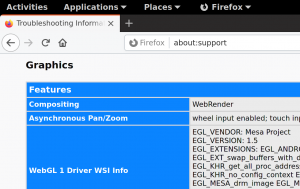
- Go to about:support page and check Compositing field. It's Basic for software rendering and WebRender otherwise.
- To enable WebRender, go to about:config page and look for gfx.webrender.all and gfx.webrender.enabled preferences and set them to true.
- To disable WebRender, go to about:config page and look for gfx.webrender.force-disabled preference and set it to true.
- Restart browser, check at about:support WebRender status.
Check Firefox X11 Gtk+ backend (Gnome only)
Firefox can run with two independent Gtk+ backends / graphics servers where Wayland is a default one on Gnome Shell. If you run Gnome, please try to reproduced your issue on Firefox X11 backend.
- install firefox-x11 package
- close all active firefox instances
- run Firefox on X11 from menu or firefox-x11 in Terminal
Collect information for a bug report
Please provide those information to your bug report. [2]
- If you Firefox crashes, please go to a crash stat page by visiting this link:
about:crashes
and you should see crash reports ids. Please Submit them at Mozilla by Submit All button and paste Report IDs to the report at bugzilla.
- If applicable attach a screen cast or a picture of the issue:
https://help.gnome.org/users/gnome-help/stable/screen-shot-record.html
- Attach exact Firefox version, type this command in terminal:
rpm -q firefox
- Attach firefox troubleshooting data, in the URL bar, visit this link:
about:support
and use Copy text to clipboard to copy/paste it.
Testing Mozilla binaries
Some issues can be Fedora specific, caused by build environment, patches and so on. It's important to try vanilla binaries from Mozilla project to negate that case.
- Download Firefox [3]/Thunderbird[4] from Mozilla site directly .
- Unpack the tarball.
- In Terminal run locally as ./firefox -ProfileManager -no-remote (./thunderbird -ProfileManager -no-remote), create a new profile and test your issue. It runs with X11 backend by default.
- To use Wayland native backend run as MOZ_ENABLE_WAYLAND=1 ./firefox -ProfileManager -no-remote. Mozilla thunderbird does not support Wayland yet.
Some issues can be already fixed in Beta or Nightly which are pre-release and development versions. Please also check those two if you can reproduce it issue.
Testing Firefox titlebar
In case of unexpected Firefox titlebar behavior (missing titlebar, doubled titlebar, missing 'Title Bar' checkbox at Customize menu) try to run Firefox in terminal as:
MOZ_GTK_TITLEBAR_DECORATION=client firefox
and
MOZ_GTK_TITLEBAR_DECORATION=system firefox
and check of that helps.
Use Mozregression tool
Mozregression tool [7] can be used to find offending changeset. Install mozregression on terminal by
pip install mozregression
and run
mozregression --good version_good --bad version_bad
where version_good and version_bad are affected Firefox version. For instance when something bad happens between Firefox 78 and 79, you can find that by:
mozregression --good 78.0 --bad 79.0
The mozregression wool will launch various Firefox versions and as you if the launched version is good or bad. When the bi-section is finished a regression range is printed.
If you want to test Firefox in Wayland, run mozregression with MOZ_ENABLE_WAYLAND env variable, i.e.:
MOZ_ENABLE_WAYLAND=1 mozregression --good 78.0 --bad 79.0
If you have a specific profile where the bug happens, you can tell mozregression to use it for testing. For instance I have a Firefox profile named default and I want mozregression to use it. First I need to locate the profile files, in my case it's stored at /home/user/.mozilla/firefox/80thyv9a.default (/home/user/.mozilla/firefox is a Firefox profile directory). To test it under Wayland I run:
MOZ_ENABLE_WAYLAND=1 mozregression --profile /home/user/.mozilla/firefox/80thyv9a.default --profile-persistence clone-first --good 78.0 --bad 79.0
(note the --profile-persistence clone-first parameter to clone the profile before use which protects your data)
Testing different Wayland compositor
Actual Wayland compositor may be source of various bugs. Fedora considers Mutter (Gnome) Wayland compositor as a default one. If you run Firefox on a different compositor (Sway/KWim) please also try to reproduce the bug on Mutter as it helps to sort out Firefox and compositor (Mutter/Sway/Kwim) bugs.
You don't need to install whole Gnome environment for it, just install mutter package and run Mutter as a nested compositor on terminal as:
mutter --wayland --nested
Mutter will create a new Wayland session inside your active one. To run Firefox (and any other Wayland application) there you need to set proper Wayland display by WAYLAND-DISPLAY env variable. You should be already running on 'wayland-0' and the new one (created by nested compositor) may be 'wayland-1' then. So launch Firefox on nested compositor as:
WAYLAND-DISPLAY=wayland-1 MOZ_ENABLE_WAYLAND=1 firefox
It's also useful to test KDE Plasma compositor (Kwim) which can be also run as a nested compositor. For testing I launch it as:
kwin_wayland --xwayland --width 1920 --height 1024
and then run Firefox as above (with wayland-1 Wayland display set).
Get system log after system freeze / restart
If you suffer from whole system lockups / sudden restart you can examine system log from previous session and look for relevant entries like gfx driver errors, kernel errors or Gnome/Mutter failures. Right after restart run on terminal:
journalctl -b -1
It shows a log from previous session, the '-b -1' param tells journalctl to show log from previous boot.
Additional Reading
- Additional accessibility prefs can be found here: [8]
- Additional hidden prefs can be found here: [9]
- Mozilla's own basic trouble-shooting page: [10]
- Mozilla support page: [11]
- Bug info Firefox: Bug_info_Firefox
- StackTraces - Firefox: StackTraces#Firefox

