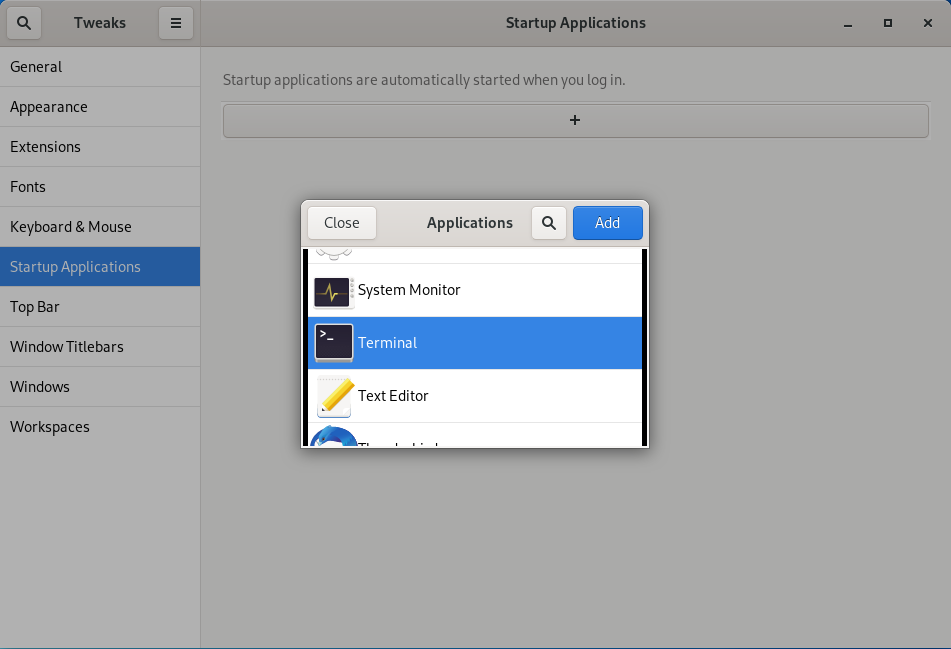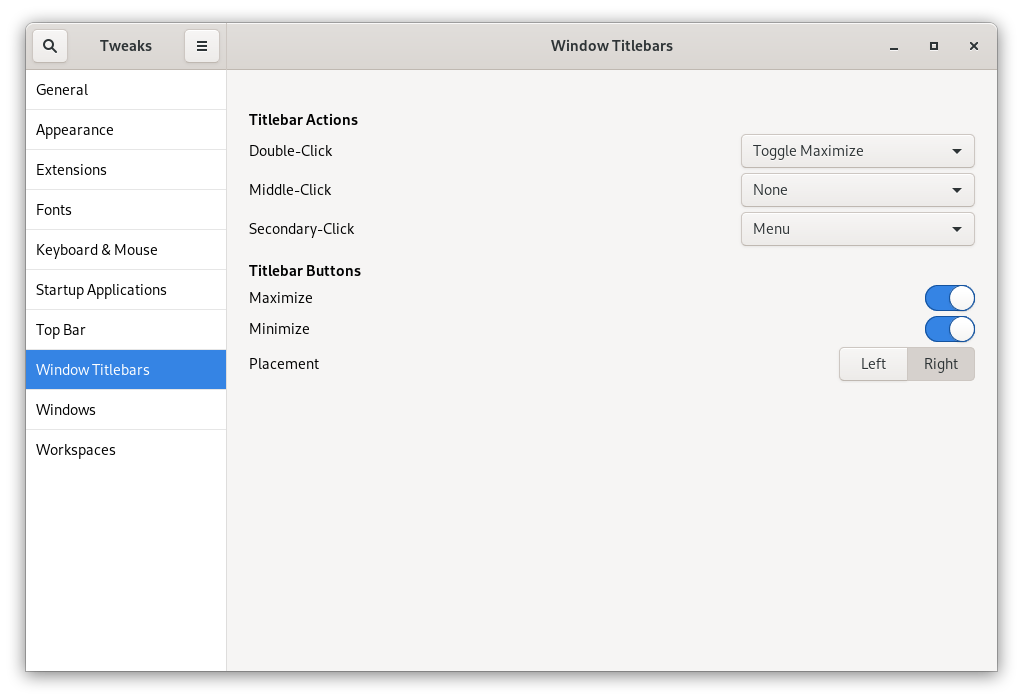No edit summary |
No edit summary |
||
| Line 37: | Line 37: | ||
[[File:Titlebarbuttons.png|center|Set the Minimize and Maximize Buttons in Titlebar]] | [[File:Titlebarbuttons.png|center|Set the Minimize and Maximize Buttons in Titlebar]] | ||
As well with the command <code>gsettings</code> you can also change the button-layout | As well with the command <code>gsettings</code> you can also change the button-layout to add 'Minimize' and 'Maximize' | ||
<pre> | <pre> | ||
Revision as of 14:18, 15 August 2020
Examples for GNOME settings.
manage applications on startup in GNOME 3
Startup applications are automatically started when you log in. With the program gnome-tweaks you can easily manage startup applications.
After the program gnome-tweaks is installed
# dnf install gnome-tweaks
you can start it:
$ gnome-tweaks
The following picture shows the adding of an automatic start of a terminal emulation with the program gnome-tweaks after log in.
This generates the file: ~/.config/autostart/org.gnome.Terminal.desktop
From the directory /usr/share/applications you can also simple copy desktop-files:
$ cp /usr/share/applications/org.gnome.Terminal.desktop ~/.config/autostart/
titlebar buttons
With the tool gnome-tweaks it is also easy to switch on the buttons 'Minimize' and 'Maximize' in the titlebar of windows.
As well with the command gsettings you can also change the button-layout to add 'Minimize' and 'Maximize'
$ gsettings set org.gnome.desktop.wm.preferences button-layout 'appmenu:minimize,maximize,close'
or check the setting:
$ gsetting get org.gnome.desktop.wm.preferences button-layout 'appmenu:minimize,maximize,close' $
login automatic
Edit the /etc/gdm/custom.conf file and make sure that the [daemon] section in the file specifies the following:
[daemon] AutomaticLoginEnable=True AutomaticLogin=username
This category currently contains no pages or media.