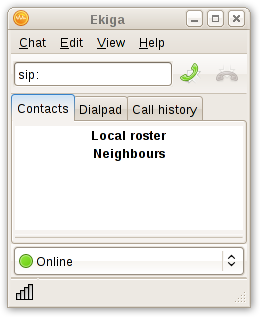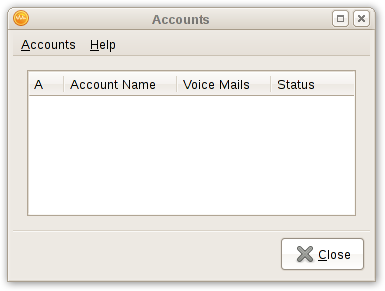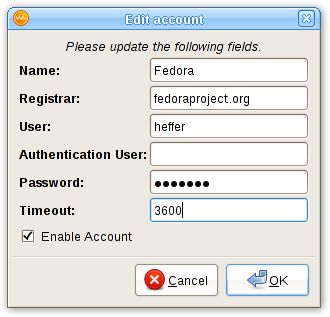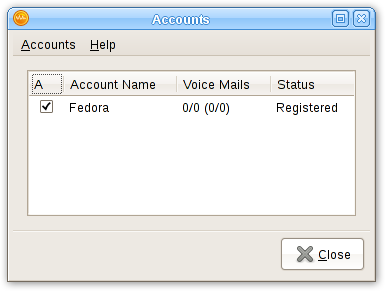From Fedora Project Wiki
(→Ekiga) |
(add note about service no longer available) |
||
| (12 intermediate revisions by 4 users not shown) | |||
| Line 1: | Line 1: | ||
{{admon/important | NOTE | Fedora no longer runs a SIP/asterisk server. These instructions are only for historical note }} | |||
{{admon/note | Note | First you have to enable VoIP for your FAS account. | |||
For this you have to login to the account system and enable VoIP. You also need to specify a password here. This password will be used by the VoIP clients. | |||
Also note it takes a hour for your settings to be effective. Before that, you ''can not'' connect.}} | |||
To test you can call the SIP numbers: 1001 and 1002 | |||
To get the extion of a user in IRC use .ext USERNAME | |||
== Ekiga == | == Ekiga == | ||
* Open | * Open Ekiga. Cancel the druid (if any). You will get a screen like this. | ||
[[Image:Infrastructure_ekiga_first.png]] | [[Image:Infrastructure_ekiga_first.png]] | ||
| Line 14: | Line 23: | ||
[[Image:Infrastructure_edit_account_filled_data.png]] | [[Image:Infrastructure_edit_account_filled_data.png]] | ||
# | # Name: Fill in whatever name this account should have in the list. | ||
# | # Registrar: talk.fedoraproject.org | ||
# | # User: FAS username (My username in FAS is heffer, so for me it is "heffer"). | ||
# Password: | # Authentication User: leave this empty | ||
# Password: The password you set in the VoIP section in FAS. (Note that this not necessarily the same as your FAS password) | |||
# Timeout: Set to whatever feels right to you. Otherwise just leave the default. | |||
# Enable account: You definitely want to do that :-) | |||
* When selecting "OK", you will get back the account screen. You can check if everything worked out well by checking the status in the "Status" column. | |||
[[Image:Infrastructure_done_account.png]] | |||
* You are done. You can enter sip:extension or sip:fasusername@fedoraproject.org to call. You can find your extension in the VoIP section of FAS. | |||
Latest revision as of 14:59, 12 May 2011
To test you can call the SIP numbers: 1001 and 1002
To get the extion of a user in IRC use .ext USERNAME
Ekiga
- Open Ekiga. Cancel the druid (if any). You will get a screen like this.
- Goto Menu -> Edit -> Accounts. You have this.
- Edit and fill the details
- Name: Fill in whatever name this account should have in the list.
- Registrar: talk.fedoraproject.org
- User: FAS username (My username in FAS is heffer, so for me it is "heffer").
- Authentication User: leave this empty
- Password: The password you set in the VoIP section in FAS. (Note that this not necessarily the same as your FAS password)
- Timeout: Set to whatever feels right to you. Otherwise just leave the default.
- Enable account: You definitely want to do that :-)
- When selecting "OK", you will get back the account screen. You can check if everything worked out well by checking the status in the "Status" column.
- You are done. You can enter sip:extension or sip:fasusername@fedoraproject.org to call. You can find your extension in the VoIP section of FAS.