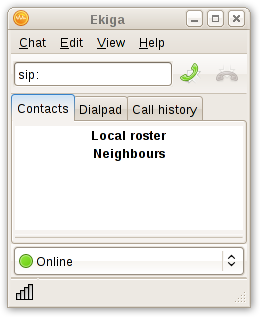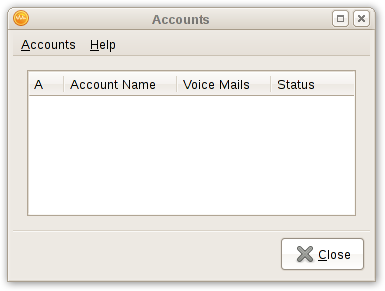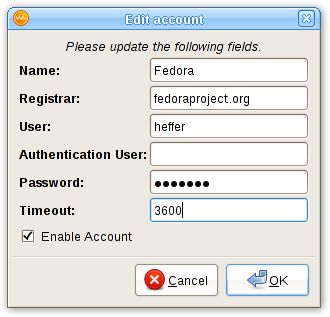From Fedora Project Wiki
No edit summary |
m (→Ekiga) |
||
| Line 19: | Line 19: | ||
# Account name: Whatever you wish to call this connection as. Does not really matter. | # Account name: Whatever you wish to call this connection as. Does not really matter. | ||
# Protocol: SIP | # Protocol: SIP | ||
# Registrar: fedoraproject.org | |||
# user: FAS username (I am user:susmit at FAS, so for me it is "susmit"). | # user: FAS username (I am user:susmit at FAS, so for me it is "susmit"). | ||
# Password: Asterisk password (the one you set in the VoIP section in FAS) | # Password: Asterisk password (the one you set in the VoIP section in FAS) | ||
Revision as of 05:15, 21 July 2008
Ekiga
- Open ekiga. Cancel the druid(if any). You will get a screen like this.
- Goto Menu -> Edit -> Accounts. You have this.
- Edit and fill the details
- Account name: Whatever you wish to call this connection as. Does not really matter.
- Protocol: SIP
- Registrar: fedoraproject.org
- user: FAS username (I am user:susmit at FAS, so for me it is "susmit").
- Password: Asterisk password (the one you set in the VoIP section in FAS)