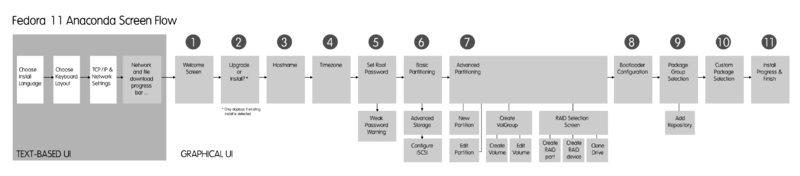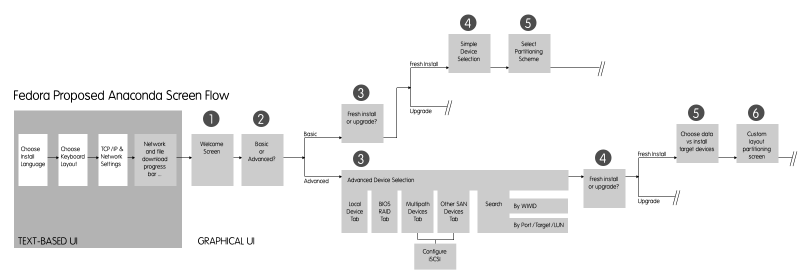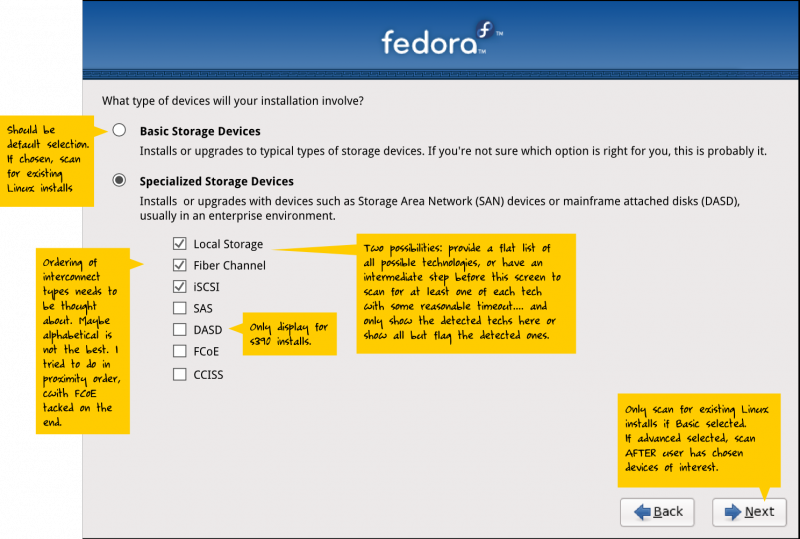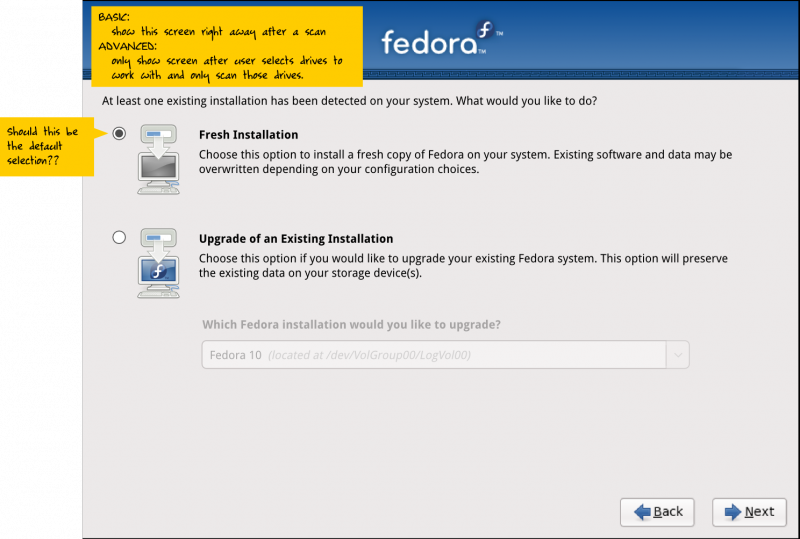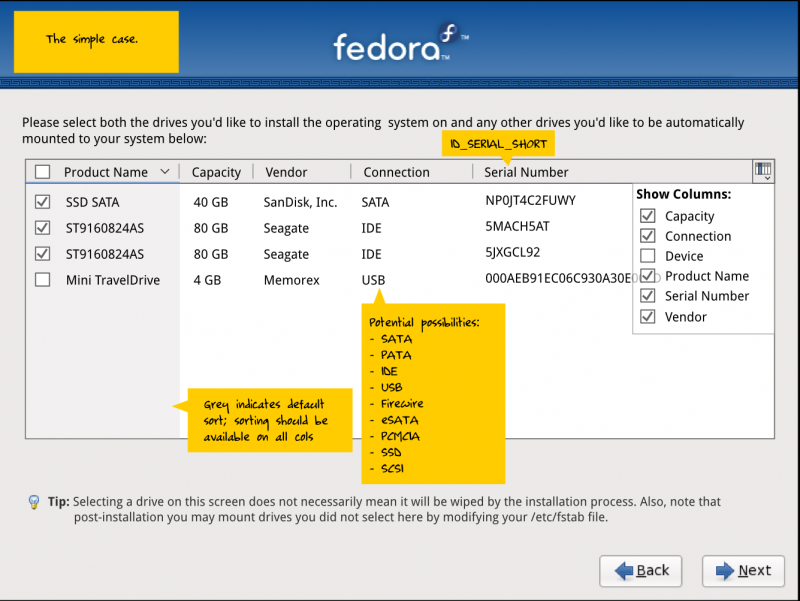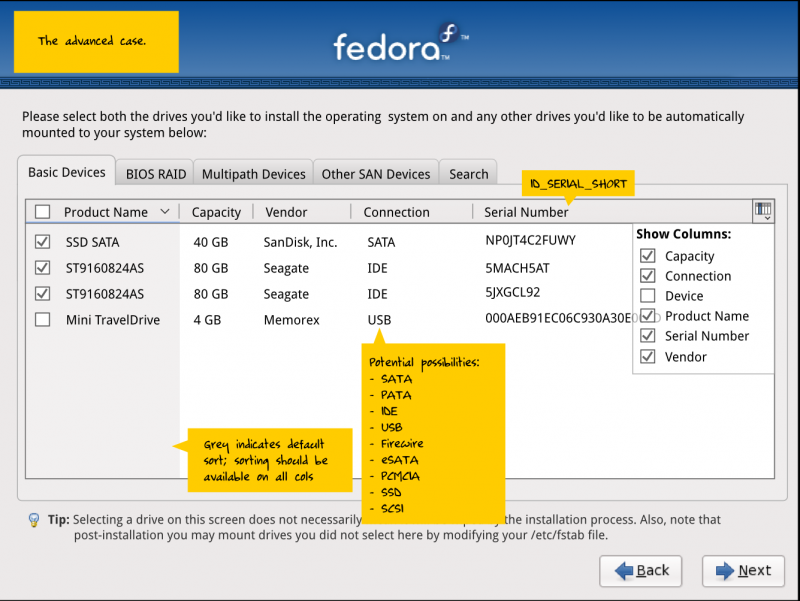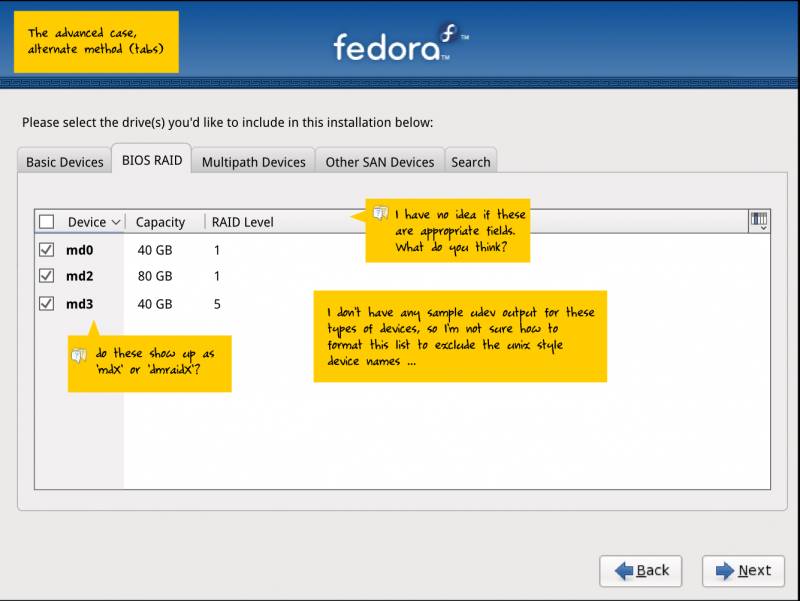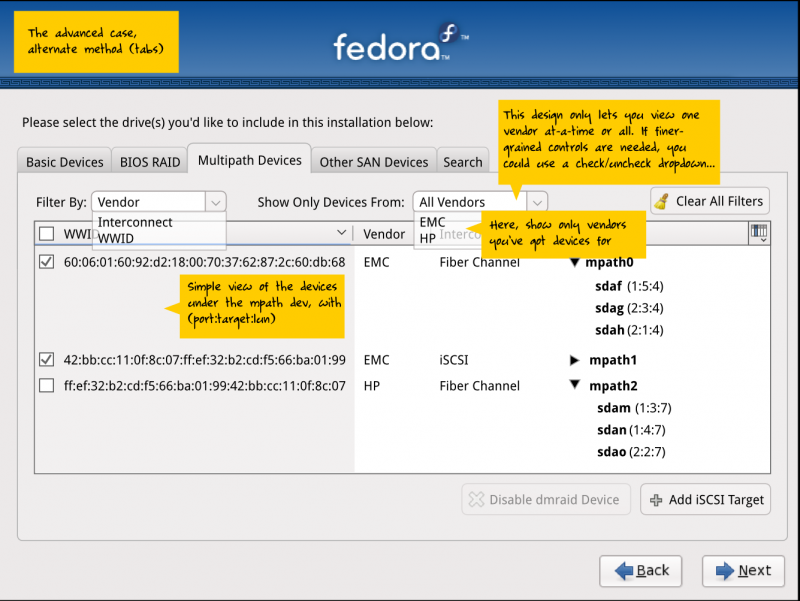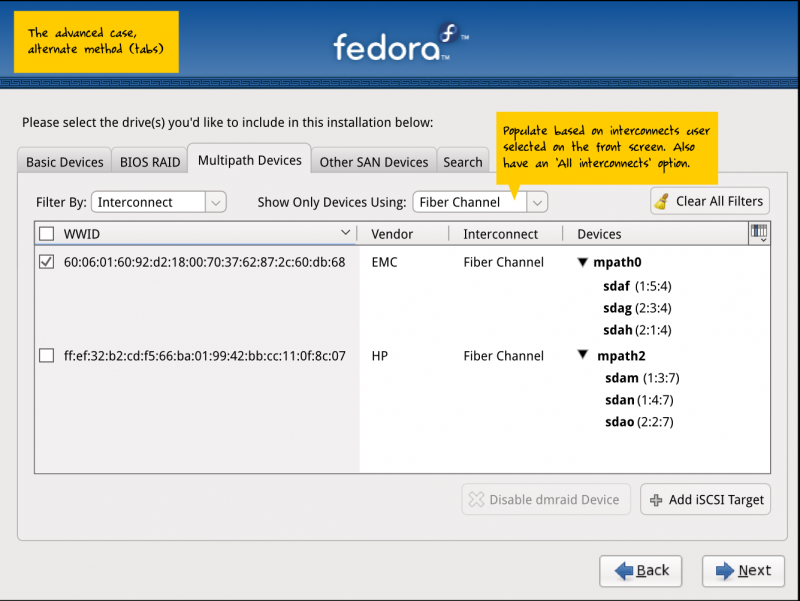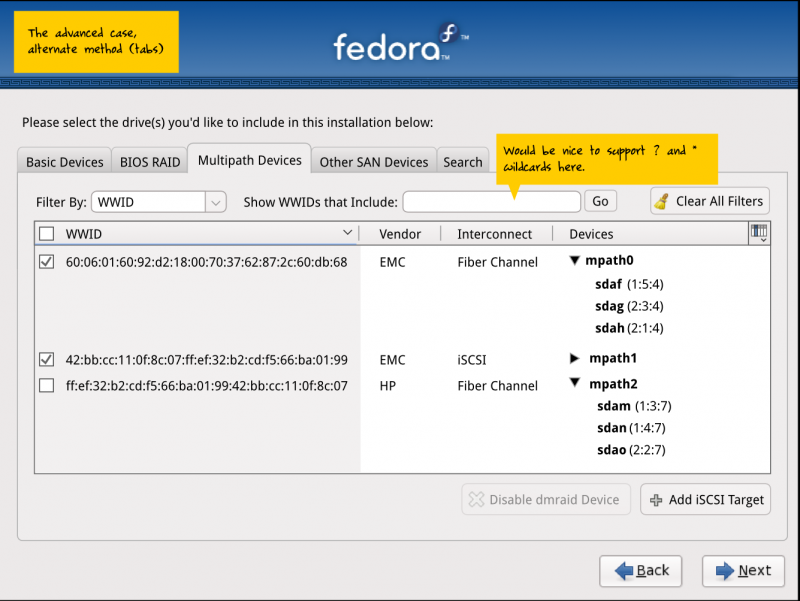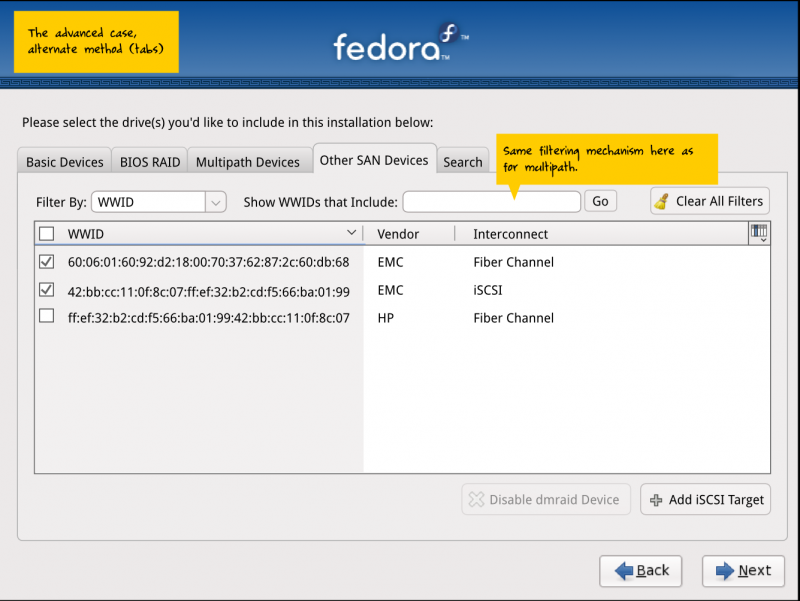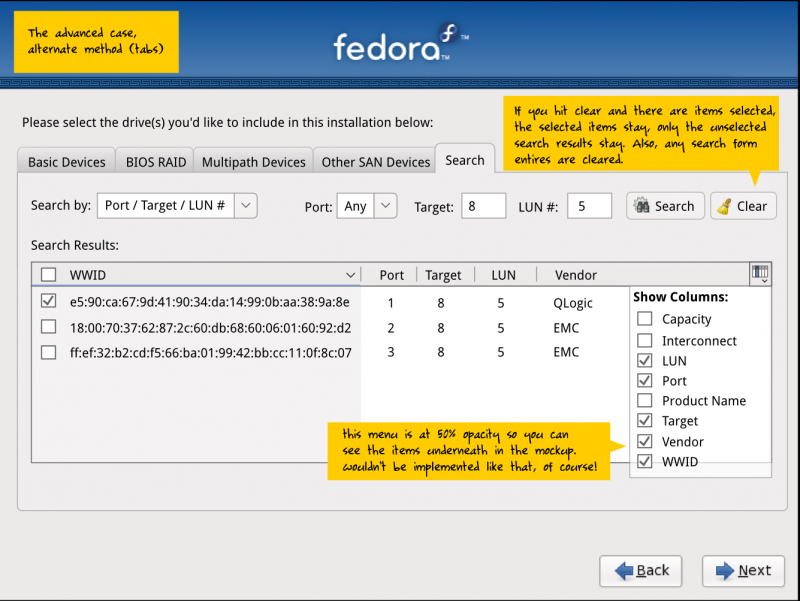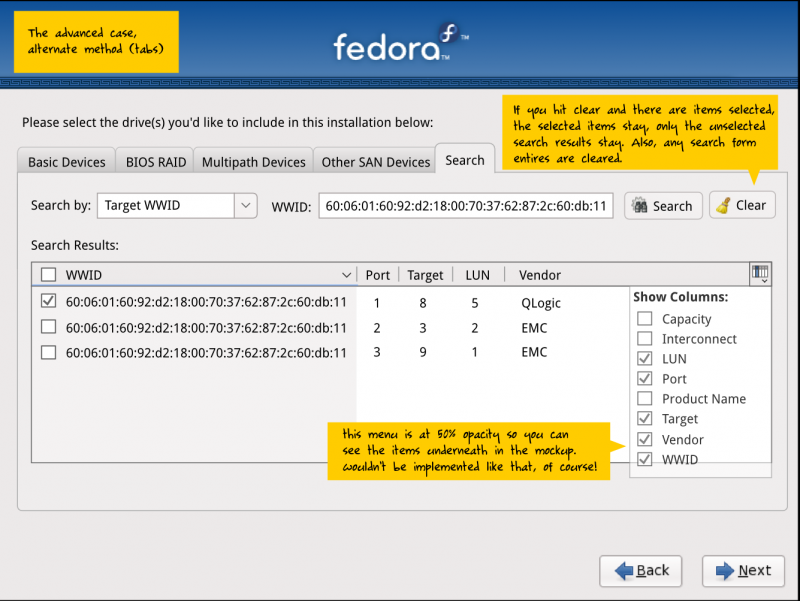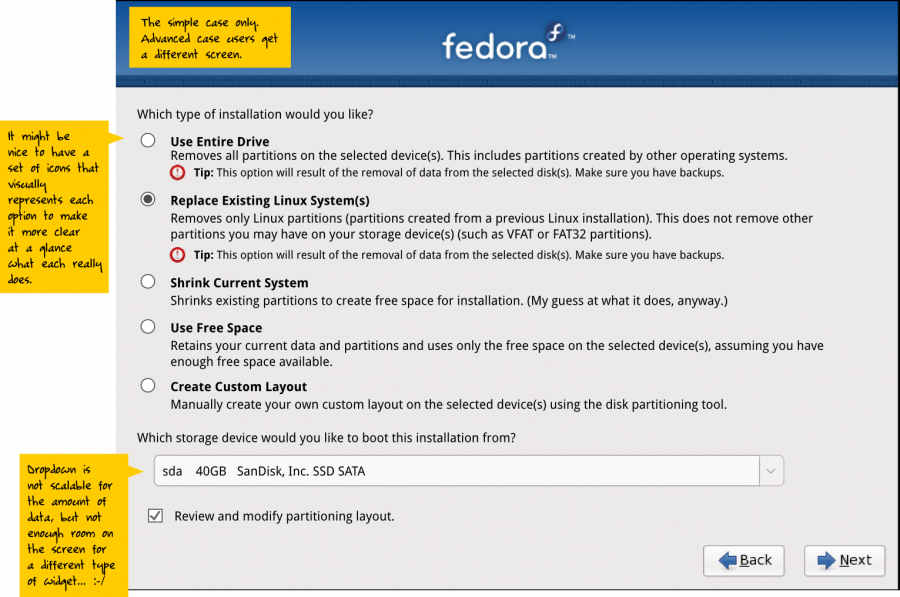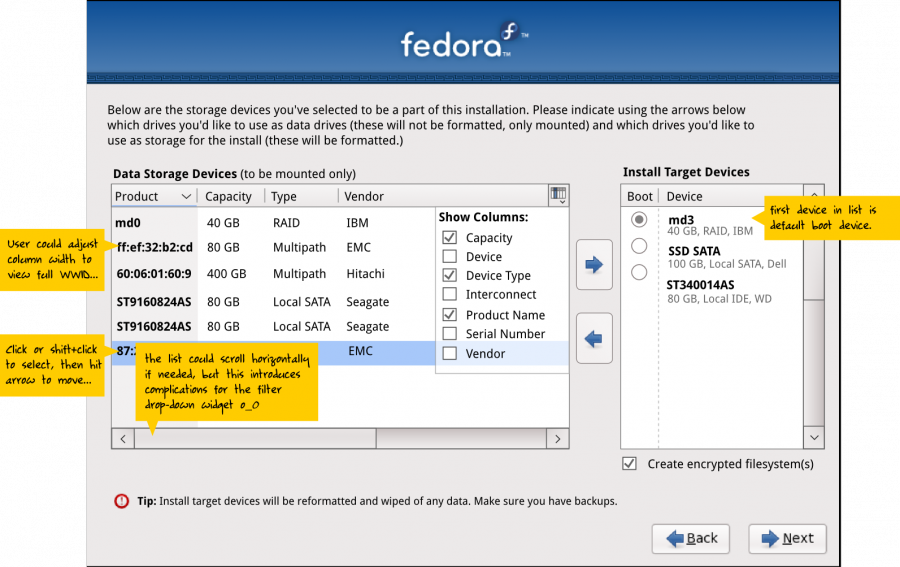< Design
Anaconda Storage UI Design
Mission Statement: To make it easier to find and identify the device(s) that you want to work with in anaconda, especially when there are large numbers of devices and/or types of devices present.
Resources
- Trac Ticket for redesign work: https://fedorahosted.org/design-team/ticket/2
- Trac Ticket for icon work: https://fedorahosted.org/design-team/ticket/63
Content
Screen Flows
Fedora 11 Anaconda Screenflow
Proposed Anaconda Screenflow
Mockups
These are draft 4, updated 24 August 2009.
Changelog
- 'Local' devices tab has been renamed to 'Basic'
- Added IQN to search, multipath, and other SAN devices tabs
- s/Fiber/Fibre
- New filter icon is used consistently across screens
- "Basic vs Advanced Installation" is now renamed "Installation to Basic or Specialized Devices"
- Chopped off UNIX-style device names (woowoo!)
- Modified data vs install target selection screen such that install target list widget is much more compact (so we can fit the longer WWIDs now that we've cut the UNIX-style device names)
Mockup Sources
All mockups are sourced in this one SVG file:
Choose Installation Type
Do you want to upgrade?
Simple Device Selection
Advanced Device Selection - Local Devices Tab
Advanced Device Selection - BIOS RAID Devices Tab
Advanced Device Selection - Multipath Tab - Unfiltered
Advanced Device Selection - Multipath Tab - Interconnect Filter
Advanced Device Selection - Multipath Tab - Vendor Filter
Advanced Device Selection - Other SAN Tab
Advanced Device Selection - Search Tab (Port/Target/LUN)
Advanced Device Selection - Search Tab (WWID)
Select Partitioning Scheme (Simple Use Case)
- explain free space better - is it 'unpartitioned' ? 'free space' is ambiguous
Select Partitioning Scheme (Advanced Use Case)
Mockup Archive
PDF Format
- Mockups Draft 1, 27 July 2009 (PDF format)
- Mockups Draft 2, 28 July 2009 (PDF format)
- Mockups Draft 3, 3 August 2009 (PDF format)
- Mockups Draft 4, 24 August 2009 (PDF format)
Wiki Format
- Mockups Draft 1, 27 July 2009 (Wiki Page)
- Mockups Draft 2, 28 July 2009 (Wiki Page)
- Mockups Draft 3, 3 August 2009 (Wiki Page)
- Mockups Draft 4, 24 August 2009 (Wiki Page)
- Mockups Draft 5, 12 September 2009 (this wiki page)
Icon Work
Design Team ticket 63 concerns the updating of icons in Anaconda. Some icons may need to be redesigned/created also as part of this UI redesign effort. Some notes on this follow.
Install Type Icons
Right now we have install and upgrade. One idea proposed in UI feedback in that we have three install types:
- clean install
- multiboot install (don't overwrite other OSes)
- upgrade
Here's some icons to demonstrate these:
Other: