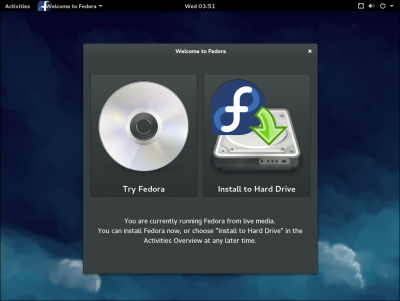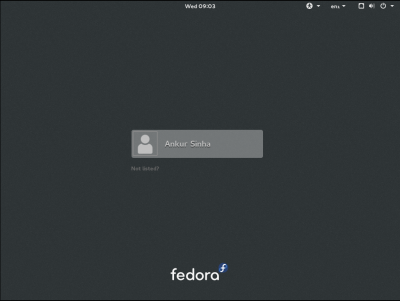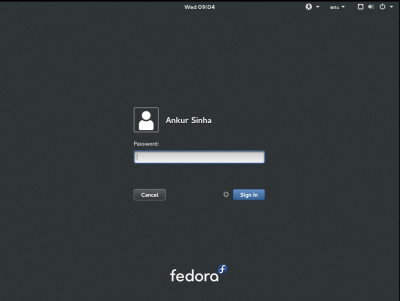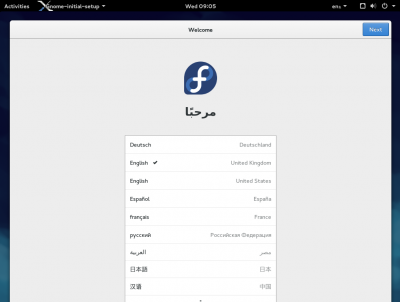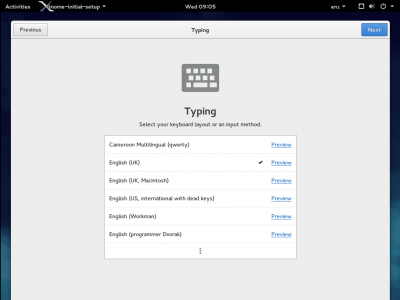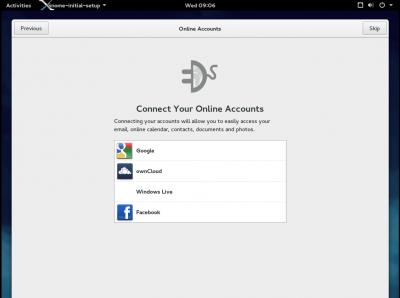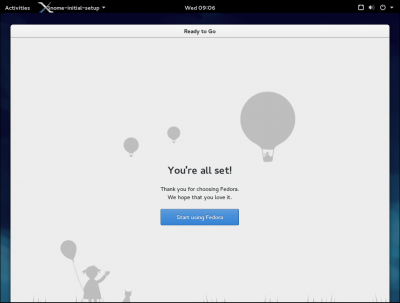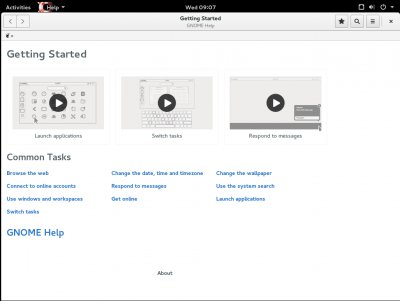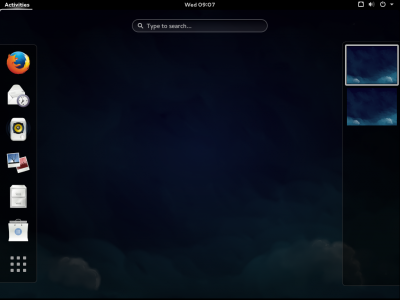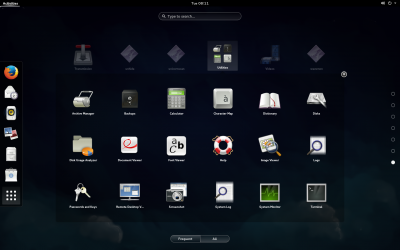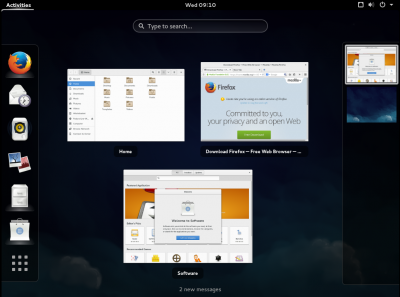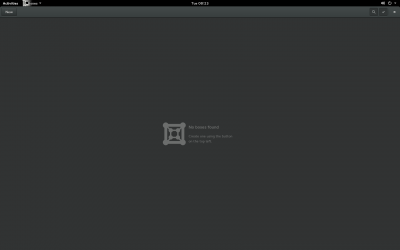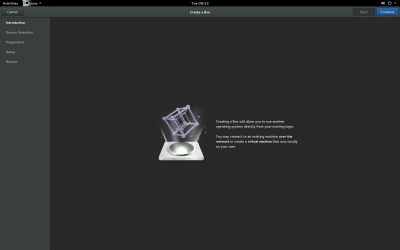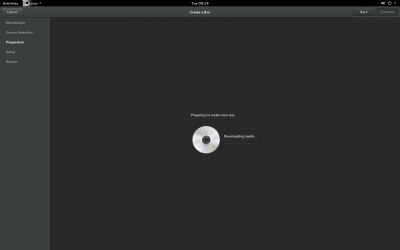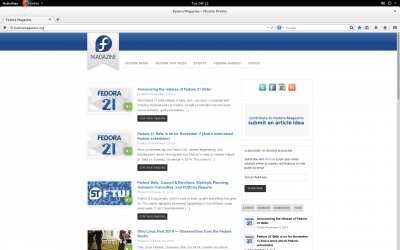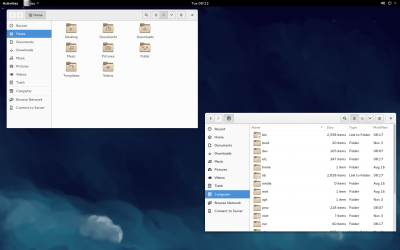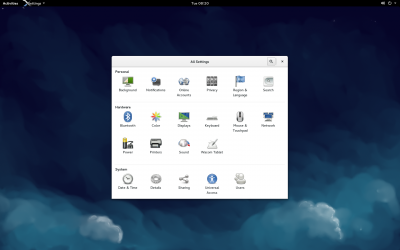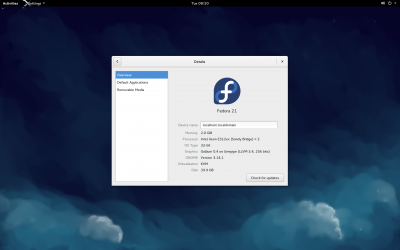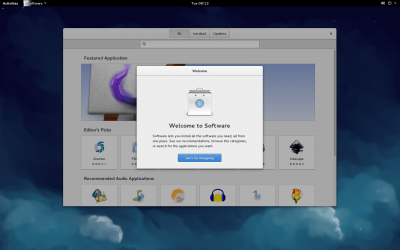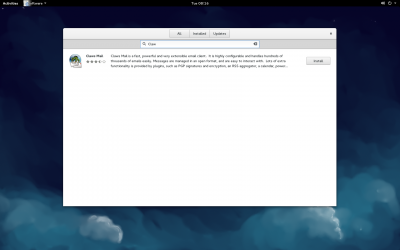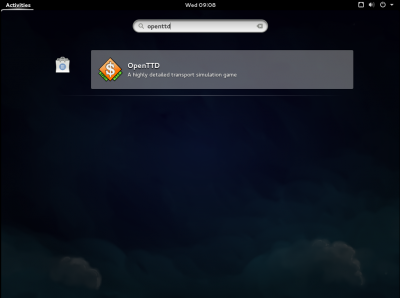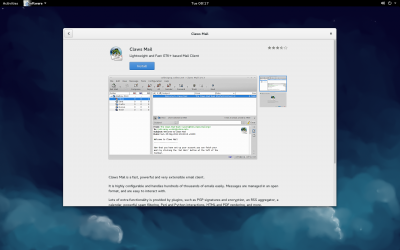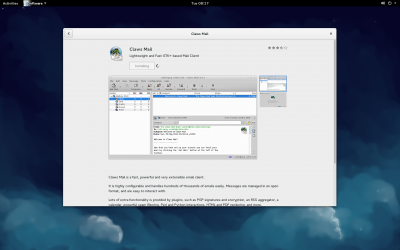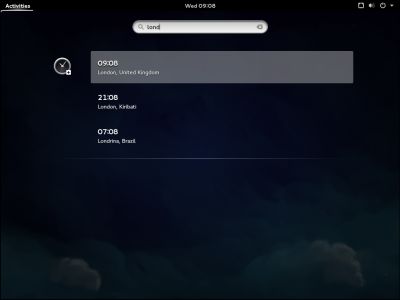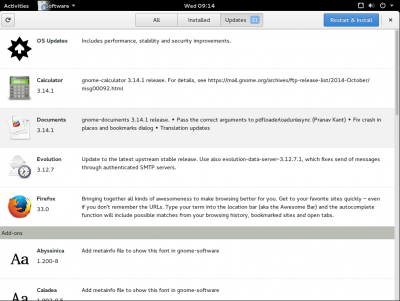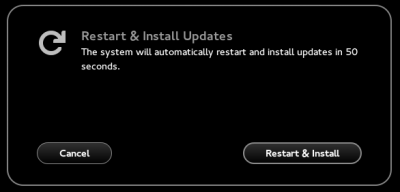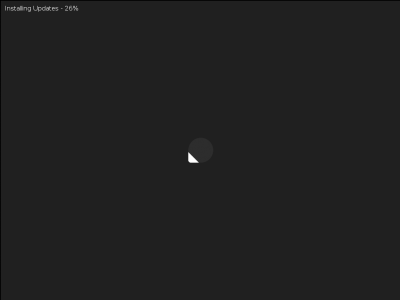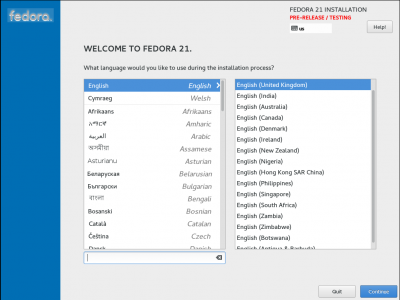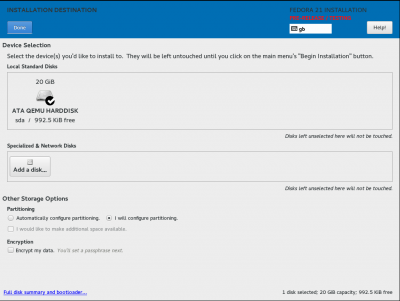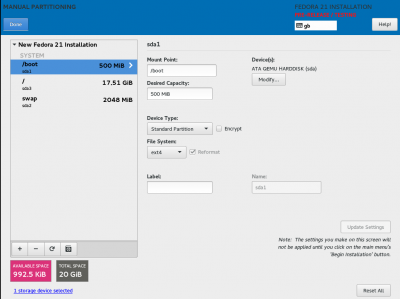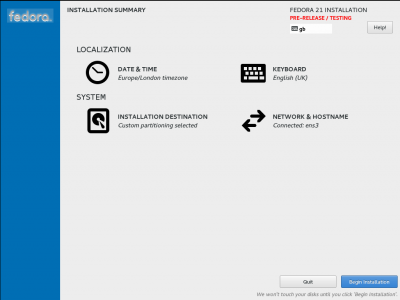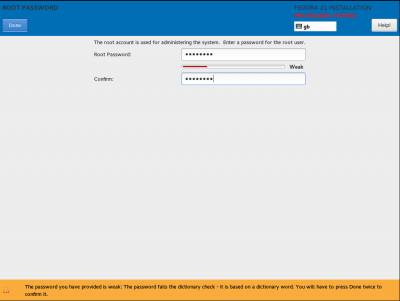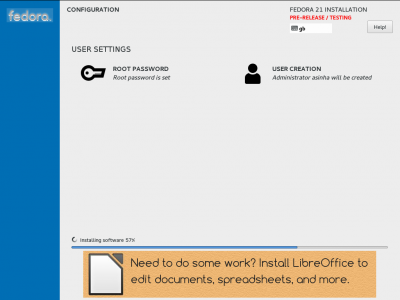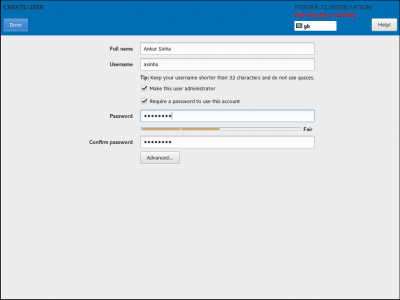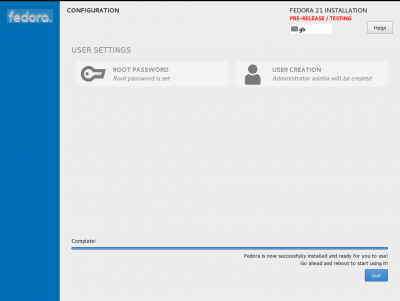From Fedora Project Wiki
Ankursinha (talk | contribs) |
Ankursinha (talk | contribs) |
||
| Line 6: | Line 6: | ||
== Workstation == | == Workstation == | ||
* Fedora Workstation Live - Welcome to Fedora | |||
[[ File:LiveWelcome.png | frameless | 400px ]] | |||
* Login - GDM | |||
[[ File:GDM1.png | frameless | 400px ]] | |||
[[ File:GDM2.png | frameless | 400px ]] | |||
* Welcome | |||
[[ File:ISWelcome.png | frameless | 400px ]] | |||
* Typing select | |||
[[ File:ISTyping.png | frameless | 400px ]] | |||
* Online account setup | |||
[[ File:ISGOA.png | frameless | 400px ]] | |||
* Ready to use | |||
[[ File:Ready.png | frameless | 400px ]] | |||
* Getting started | |||
[[ File:GettingStarted.png | frameless | 400px ]] | |||
* Activities overview - dash view | |||
[[ File:ActivitiesOverviewDash.png | frameless | 400px ]] | |||
* Activities overview - application list | * Activities overview - application list | ||
[[ File:AppOverview.png | frameless | 400px ]] | [[ File:AppOverview.png | frameless | 400px ]] | ||
* Activities overview - windows | |||
[[ File:ActivitiesOverviewWindows.png | frameless | 400px ]] | |||
* Gnome Boxes | * Gnome Boxes | ||
| Line 36: | Line 65: | ||
* Gnome Software - looking for software | * Gnome Software - looking for software | ||
[[ File:SoftwareCenterSearch.png | frameless | 400px ]] | [[ File:SoftwareCenterSearch.png | frameless | 400px ]] | ||
* Gnome Software - activities view search | |||
[[ File:SoftwareCentreActivitesSearch.png | frameless | 400px ]] | |||
* Gnome Software - applications overview | * Gnome Software - applications overview | ||
| Line 45: | Line 77: | ||
* Gnome Software - Installed application | * Gnome Software - Installed application | ||
[[ File:SoftwareCenterAppInstalled.png | frameless | 400px ]] | [[ File:SoftwareCenterAppInstalled.png | frameless | 400px ]] | ||
* Gnome clocks - activites search | |||
[[ File:ClocksActivitiesSearch.png | frameless | 400px ]] | |||
* Available updates | |||
[[ File:SoftwareCenterAvailableUpdates.png | frameless | 400px ]] | |||
* Restart to install updates | |||
[[ File:SoftwareCenterRestartUpdates.png | frameless | 400px ]] | |||
* Installing updates | |||
[[ File:SoftwareCenterOfflinesUpdates.png | frameless | 400px ]] | |||
== Anaconda - workstation - Beta == | == Anaconda - workstation - Beta == | ||
Revision as of 10:34, 5 November 2014
Fedora 21 Screenshots
This page is for screenshots of Fedora 21. We'd particularly like screenshots that show new features in Fedora 21 and that have an interesting composition. We need screenshots of Fedora 21 Workstation as well as each spin (KDE, Xfce, LXDE, etc.).
Below are some screenshots of the Fedora 20 desktop's and some of the changes that comes along with Fedora 21
Workstation
- Fedora Workstation Live - Welcome to Fedora
- Login - GDM
- Welcome
- Typing select
- Online account setup
- Ready to use
- Getting started
- Activities overview - dash view
- Activities overview - application list
- Activities overview - windows
- Gnome Boxes
- Gnome Boxes - new box
- Gnome Boxes - Create a new box from a URL
- Firefox
- Nautilus
- System settings
- System settings overview
- Gnome Software - first run
- Gnome Software - looking for software
- Gnome Software - activities view search
- Gnome Software - applications overview
- Gnome Software - Installing an application
- Gnome Software - Installed application
- Gnome clocks - activites search
- Available updates
- Restart to install updates
- Installing updates
Anaconda - workstation - Beta
- Anaconda - welcome to Fedora 21
- Anaconda - installation destination
- Anaconda - manual partitioning
- Anaconda - ready to install
- Anaconda -set root password
- Anaconda - installation progress
- Anaconda - create user
- Anaconda - finished installation