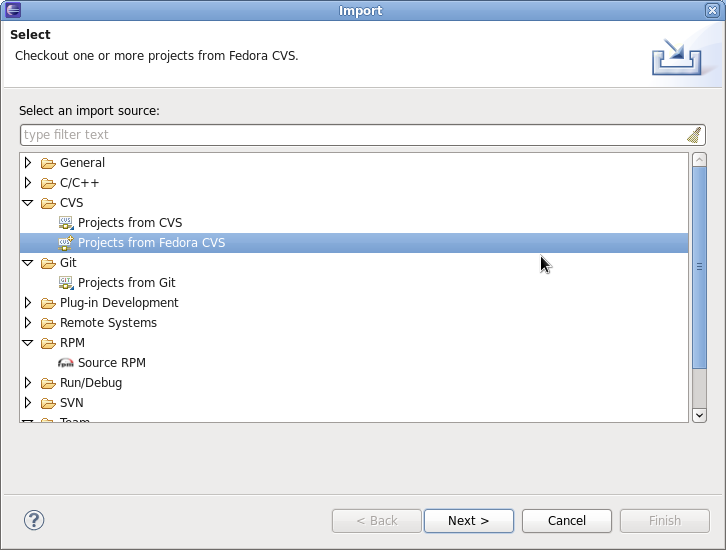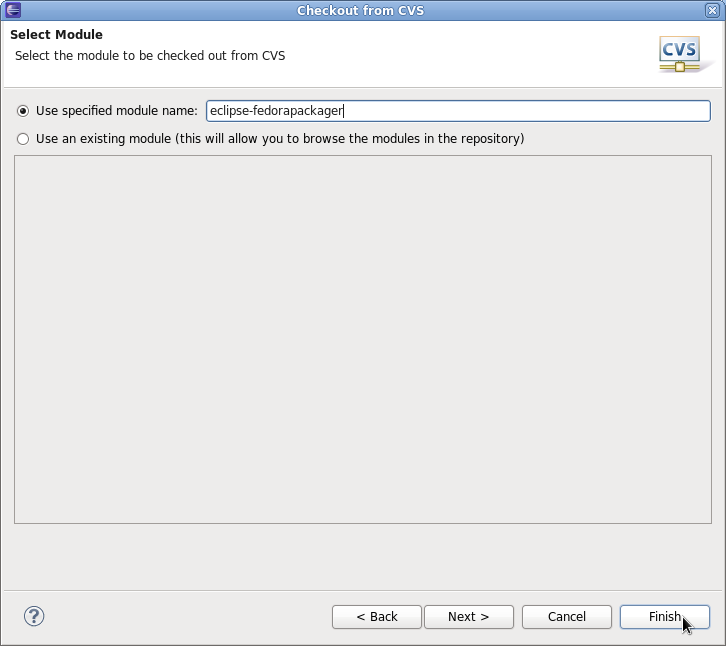No edit summary |
No edit summary |
||
| Line 17: | Line 17: | ||
== Import Fedora CVS Package == | == Import Fedora CVS Package == | ||
Make sure you have run | Make sure you have run <code>fedora-packager-setup<code> before you start. This you have to do ''once'' on the command line (If you have used fedora-cvs before, this is not necessary). Then, you need to get your Fedora CVS module. Go to "File" => "Import" => "CVS" => "Projects from Fedora CVS" | ||
[[File:EclipseFedoraPackagerImportFedoraCVS.jpg]] | [[File:EclipseFedoraPackagerImportFedoraCVS.jpg]] | ||
| Line 27: | Line 27: | ||
After you hit "Finish" you should have a new project in Eclipse named after the Fedora CVS module you just checked out. '''Note:''' If you click "Next" at this step, checkout will most likely fail. This is a bug (https://fedorahosted.org/eclipse-fedorapackager/ticket/5) we are currently working on. | After you hit "Finish" you should have a new project in Eclipse named after the Fedora CVS module you just checked out. '''Note:''' If you click "Next" at this step, checkout will most likely fail. This is a bug (https://fedorahosted.org/eclipse-fedorapackager/ticket/5) we are currently working on. | ||
== | == Do Your Fedora Packaging Work == | ||
Inside the newly created project you'll see a rather familiar file structure, such as branches for Fedora releases (e.g. F-13). Inside each branch you are good to work on your spec file. | |||
== Using the Spec-File Editor == | |||
Eclipse Fedora Packager uses the RPM Editor and ChangeLog plug-in of the Eclipse Linux Tools project (http://www.eclipse.org/linuxtools). For instance you can easily create a new ChangeLog entry in your spec file by using the <CTRL>+<ALT>+C keyboard shortcut (you may want to set appropriate "ChangeLog" preferences first). Using <CTRL>+<SPACE> auto-completes locally installed packages. Also, you can run rpmlint by right-clicking on your spec file => "Run Rpmlint". For more information have a look at the spec file editor screencast: http://www.eclipse.org/downloads/download.php?file=/technology/linuxtools/videos/specfile-demo.ogg | |||
== Push Build to Koji == | == Push Build to Koji == | ||
Revision as of 14:59, 15 July 2010
Getting Started
Eclipse Fedora Packager is a plugin for Eclipse which helps Fedora packagers used to IDEs to package their Fedora RPMs from within Eclipse without needing to resort to the command line.
(Some) Basic features include:
- RPM spec file editor with systax highlighting, auto-completion and changelog (ALT+CTRL+C) support
- Download sources
- Prepare local builds
- Create local builds
- Push build to Koji (automatic tagging if desired)
- Eclipse CVS support
- Mock builds
- Create Bhodi updates
- and many more :-)
Import Fedora CVS Package
Make sure you have run fedora-packager-setup before you start. This you have to do once on the command line (If you have used fedora-cvs before, this is not necessary). Then, you need to get your Fedora CVS module. Go to "File" => "Import" => "CVS" => "Projects from Fedora CVS"
After you hit "Next" twice, you are ready to specify the module you'd like to check out.
After you hit "Finish" you should have a new project in Eclipse named after the Fedora CVS module you just checked out. Note: If you click "Next" at this step, checkout will most likely fail. This is a bug (https://fedorahosted.org/eclipse-fedorapackager/ticket/5) we are currently working on.
Do Your Fedora Packaging Work
Inside the newly created project you'll see a rather familiar file structure, such as branches for Fedora releases (e.g. F-13). Inside each branch you are good to work on your spec file.
Using the Spec-File Editor
Eclipse Fedora Packager uses the RPM Editor and ChangeLog plug-in of the Eclipse Linux Tools project (http://www.eclipse.org/linuxtools). For instance you can easily create a new ChangeLog entry in your spec file by using the <CTRL>+<ALT>+C keyboard shortcut (you may want to set appropriate "ChangeLog" preferences first). Using <CTRL>+<SPACE> auto-completes locally installed packages. Also, you can run rpmlint by right-clicking on your spec file => "Run Rpmlint". For more information have a look at the spec file editor screencast: http://www.eclipse.org/downloads/download.php?file=/technology/linuxtools/videos/specfile-demo.ogg
Push Build to Koji