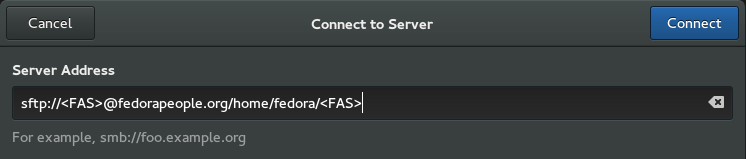From Fedora Project Wiki
No edit summary |
m (I think it is more practical for users to be able to copy the the whole line. Which of course is not possible with only the Image.) |
||
| Line 4: | Line 4: | ||
# From the left sidebar, choose ''Connect to Server''. | # From the left sidebar, choose ''Connect to Server''. | ||
# Fill out the server address as shown. Substitute your Fedora Account System (FAS) username for <FAS> in the server address in both places. <br/> [[File:Nautilus-Fedorapeople-Dialog.png]] <br/> | # Fill out the server address as shown. Substitute your Fedora Account System (FAS) username for <FAS> in the server address in both places. | ||
<pre>sftp://<FAS>@fedorapeople.org/home/fedora/<FAS></pre> <br/> [[File:Nautilus-Fedorapeople-Dialog.png]] <br/> | |||
# If desired, right-click the folder with your FAS username on the left sidebar and choose ''Add Bookmark'' from the popup menu for later use. | # If desired, right-click the folder with your FAS username on the left sidebar and choose ''Add Bookmark'' from the popup menu for later use. | ||
# Drag and drop as desired. | # Drag and drop as desired. | ||
Revision as of 14:41, 14 January 2016
To connect to your fedorapeople.org account space using GNOME and the Nautilus file manager, follow these steps:
- From the left sidebar, choose Connect to Server.
- Fill out the server address as shown. Substitute your Fedora Account System (FAS) username for <FAS> in the server address in both places.
sftp://<FAS>@fedorapeople.org/home/fedora/<FAS>
- If desired, right-click the folder with your FAS username on the left sidebar and choose Add Bookmark from the popup menu for later use.
- Drag and drop as desired.
To disconnect, click the eject icon next to the the folder with your FAS username on the left sidebar, or right-click on the folder and choose Unmount from the popup menu.